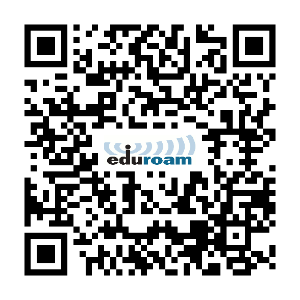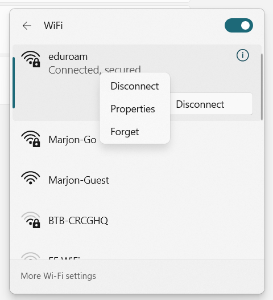Eduroam
Eduroam @ marjon.ac.uk
About | Setup | Troubleshooting
About
eduroam allows students and staff from Marjon to obtain Internet access when visiting other participating institutions by using their Marjon network logon details. For more information visit the eduroam Information page
If you are visiting other institutions, you do not need a guest logon while you visit. You can instead connect to their eduroam wireless network, and use your Marjon email address and password to logon.
HINT: Don't wait until you are at another institution, get eduroam working at Marjon before you travel.
Your account (username@marjon.ac.uk and password) is collected at the eduroam servers, and authenticated with your Marjon network logon details to allow access. Marjons or marjon.co.uk are not correct, we see a lot of errors trying these names.
Setup
You will need to register with your email address and password identify your account correctly. A certificate also needs to be installed on your device. Obtaining and installing the certificate to the correct place can be complicated, as the instructions and requirements for a range of devices varies by device and age.
Therefore, the simplest way to install the certificate is via the GetEduRoam App.
Some systems may need manual configuration with details from the EduRoam CAT Website
GetEduRoam
The GetEduRoam App, uses the information from the older EduRoam CAT (below), presented in a modern app to guide the configuration. This is the preferred method for most people to connect.
https://www.geteduroam.app/download/
-300x300.png)
EduRoam CAT
The eduroam Configuration Assistant Tool (CAT) builds a customised configuration file to help with the connection to eduroam. This may include some technical tuning, but will help if th
https://cat.eduroam.org/?idp=6446&profile=7189
Troubleshooting
The security certificate for eduroam needs to be replaced once a year, generally over the summer break. We have found the simplest way to update the details, is to forget the current eduroam, connect to the eduroam SSID, and re-enter your email address and password, and then trust the updated certificate.
While the Geteduroam tool sucessfully connects most devices, some are a little more troublesome, and have unfamiliar configuration details to contend with.
Android
To connect to eduroam manually, please see the following steps:
- Go to Settings;
- For some Android devices, go to Network & Internet. Step 2 may not apply to all Android devices;
- Select Wi-Fi;
- Select eduroam, then set the following details:
- EAP method: PEAP
- Phase 2 auth: MSCHAPV2
- CA Certificate:
- Use system certificate & enter the Domain: marjon.ac.uk
- On Pixel Devices/ Android 14: Set CA Certificate to Trust on First use, or on older devices select: do not validate.
- The Anonymous Identity box needs to be blank.
- Enter your University username in the
following format:
username@marjon.ac.uk
Enter your University Password; - Select Connect.
iPhone
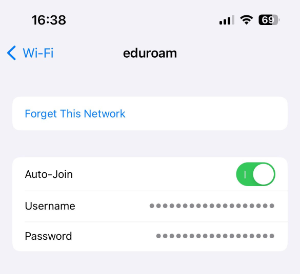
Windows PC