VPN
VPN for off-Site connection to the Marjon network
Some resources are normally only available when you are logged in to a computer on the University network. To overcome this limitation you can connect to these resources via the VPN from anywhere on the Internet. To do this, point your web browser at the VPN's web address https://vpn.marjon.ac.uk/ Please be aware you are connecting to the network as if you were in Marjon, therefore you should not leave your computer unattended once connected and always close your web browser when you have finished your session.
For a basic introduction to the Marjon VPN here is a quick video made available on YouTube.
The Marjon Virtual Office - VPN will present you with a logon screen.
Select M365, [Next]
Logon with your usual Marjon email address and password combination.
NetExtender
Advanced users working from a secure computer at home might consider installing the NetExtender software which allows you to use your University network drives directly from your home computer rather than accessing files via a web browser as above. Use the following settings along with your username and password to get connected,
- Server: vpn.marjon.ac.uk
- Domain: M365
NetExtender is available from Sonicwall site for NetExtender
VPN for Apple Mac OS X devices
An alternative method for Apple MAC users is to use the SonicWall NetExtender for OS X.
This will need to be downloaded, and dragged to the Applications folder to install it.
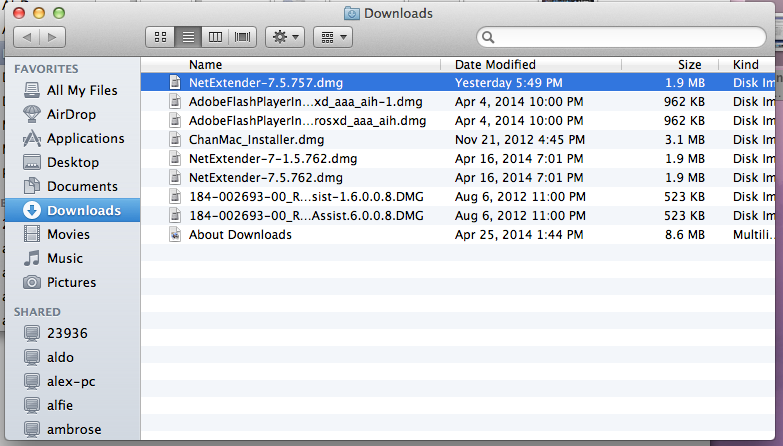
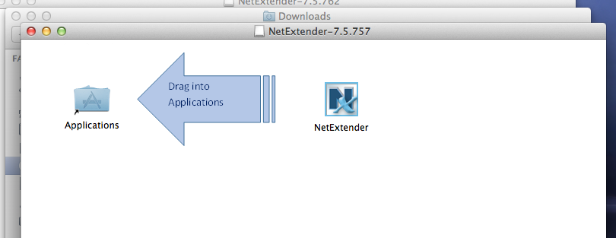
When the NetExtender is installed, load it up to see the logon screen. There may be a security warning as the NetExtender loads.
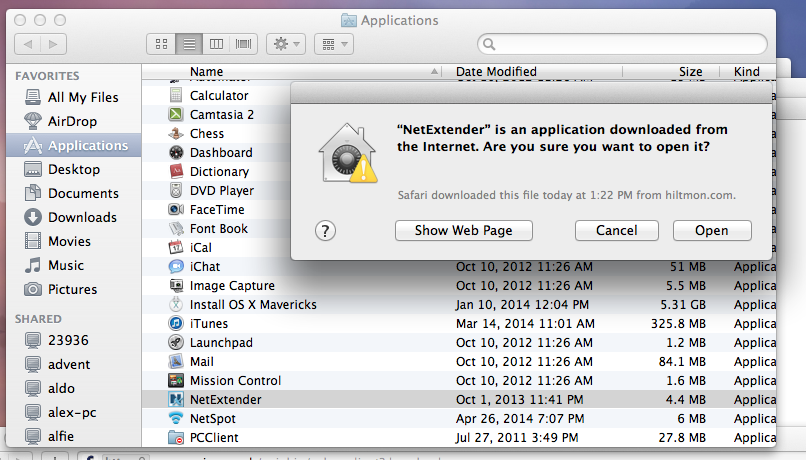
Logon with your username and password. The Domain is MJNET - this must be in CAPITALS.
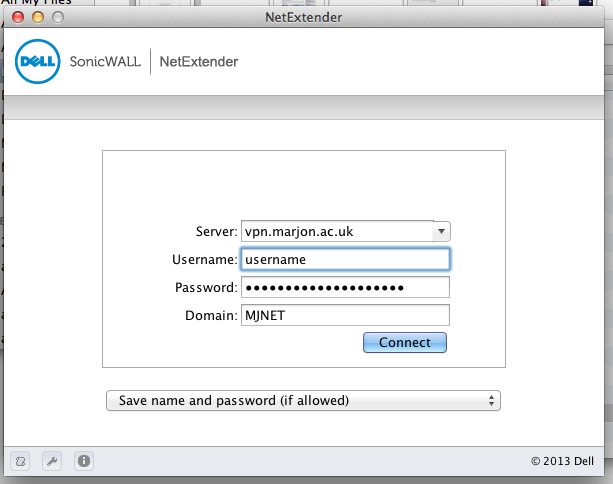
When you get the NetExtender status box, you are connected to the Marjon internal network.
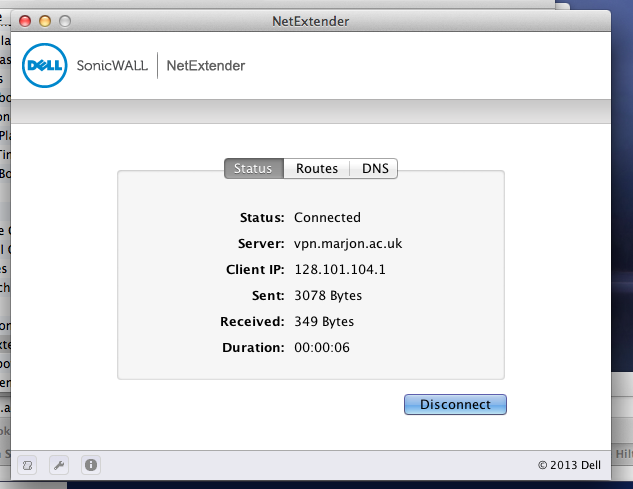
 Remote connect to office desktop
Remote connect to office desktop
