Wireless Network
Wireless network
Marjon | Guests | Staff & Students - EduRoam | Gamers
Campus Coverage
Marjon operates an 802.11ac (WiFi 5) and 802.11ax (WiFi 6) wireless network for students, staff and visitors. While coverage is extensive not all of the campus may have a strong signal, therefore if you find that there is a work area where the signal is not strong enough to connect to the Internet please contact Computing Services so we can fine tune the access points or fit more as required to provide suitable coverage.
Please also note that the access points are NOT compatible with any domestic wireless system as the points MUST be managed by a specialised controller and they are therefore of no use to anyone but wireless users in Marjon. Therefore, please do not remove them for any reason.
Wireless Networks
While on the Marjon campus your device will offer a list of Wireless networks to connect to.
EduROAM
This is a collaborative research and education for roaming access. This allows your credentials to be used to gain Wifi acesss at any other establishment offering EduROAM. This wireless provision is detailed on the EduROAM at Marjon page.
Marjon-Go
Provides connection with minimal configuration. Please register your device on the Marjon-Go device management page. . Primarily for gamers or those with IoT devices (such as smart assistants). Registered devices will need to be re-added every 12 months.
Marjon-Guest
Provides guest access for 24 hours. This is a simple, no registration required connection. Your details are not retained, and will need to re-connect as necessary.
Usage
Gamers
Gaming Consoles and TVs
This system requires you to register your own device. The Gamer Request Portal will request the Wireless MAC address, and then provide a password.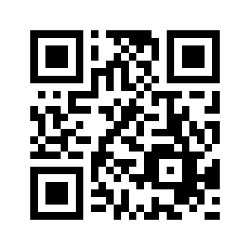
When the device has been registered, connect the device to the Marjon-Go wireless network, and enter the password provided by the portal.
This registration lasts for 1 year from the time of application. You can logon to the Marjon-Go portal to check and renew your devices.
There is some guidance for Finding the MAC Address on Popular Gaming Consoles
Guests and Visitors
- Connect to Marjon-Guest.
- Review the terms of use, and check the accept box.
- Press [Accept]
- Your 24 hour pass to Marjon-Guest is displayed, Press [Connect]
Printing
